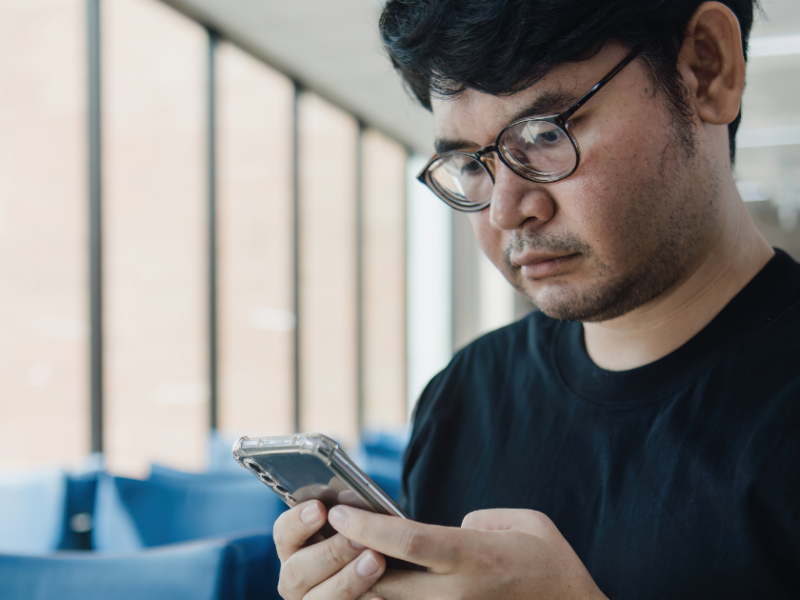How to Speed up the android Phone! Top Tips and Tricks
What are the most frequently asked questions by Android users For example, how can Android be made faster How can I make my Android phone run more quickly Every Android user’s dream is for their phone to defy all fluidity and speed limitations.
But do you believe it to be true? Is it possible to make your Android phone quicker than it already is? All we want is for the Android system to behave as if it were brand new because downloading and using the software regularly causes our smartphone to slow down. These apps run in real-time and consume the device’s memory, storage, and other resources.
So, what are some of the many ways we can use our Android devices effectively, reducing lags and freezes as much as possible, if not entirely? With that said, here are some helpful Android tips and tricks:
1. Keep the apps you use; the others are a waste of time.
Almost every Android tips and tricks guide you will come across will tell you to keep just the ones you use every day. Isn’t it self-evident? Will you stay useless objects in your home simply because they are free? While our homes are frequently clogged with such things, do we need to do the same with our smartphones?
Various applications on our smartphones are constantly running and need an internet connection to function. And if these applications are not helpful to us, they will add to the hardware load and lift our data bills. Getting rid of such apps will be a good step in the direction of making Android faster.
2. To make your Android phone quicker, clear the app cache.
Some apps are valuable enough to have a spot on your tablet even if you do not use them regularly. Apps for booking flights, hotels, and food delivery, for example. To make Android run faster, try clearing the cached data for such apps in Settings, so they do not take up too much space while not in use.
Clearing the cached data will help make the app run more smoothly by removing old data that can cause it to slow and cause freezes and crashes. The app will hold newer versions of the same stuff after the data is removed. This approach helps large apps that store a lot of photos and other data on your smartphone, such as Facebook and Instagram.
A free Android tip: Bear in mind that clearing the data cache permanently deletes the app’s saved preferences.
3. During the day, clean the machine memory.
Android is a task manager to be reckoned with. When appropriate, it can close unwanted processes on its own. But I can assure you that this old-school trick will come in handy if your system is low on RAM.
Almost every launcher nowadays has a feature that allows you to free up device memory. If it is not there, you should think about having a memory cleaning app. And I am not talking about the apps that claim to make your Android phone faster by performing cleaning tasks in real-time. And all they do is slow the system down even further.
Clearing your smartphone’s RAM will give you an immediate performance boost by closing numerous unnecessary applications that are consuming your Android phone’s precious memory.
4. If possible, use lighter versions of applications.
Many typical applications, such as Facebook, Twitter, Messenger, and Opera, have lite versions. These light apps are frequently built for low-cost smartphones and consumers who tend to keep things simple.
Using lite versions of apps will help your Android phone work better. They also help you save money on data, which is one reason why these apps exist.
5. Keep your phone up to date daily.
Every new version of Android brings with it a slew of performance enhancements. If your vendor is good enough to release one, updating your system will do wonders in speeding up Android.
Alternatively, if you believe the smartphone maker designed the phone and has since forgotten about it, you might investigate custom ROMs for your Android device. That was the case with the Mi Pad that a friend gave me about a year ago. Despite its capable hardware, the unit still runs Android KitKat. Please keep in mind that custom ROMs are commonly classified as Android optimization tips for advanced users.
6. Don’t over-update your phone.
This tip might seem to be a little different. Keeping your Android phone up to date is one of the Android tips and tricks that virtually every user recommends. Yet there are disadvantages to it. If your computer runs out of storage and is a few years old, upgrading to a newer version will use up additional resources.
The mobile storage can even be reduced to the point that it interferes with your everyday routine, leaving you with nothing but a new Android and a few essential apps since there is not enough room on your phone to carry any more games.
7. Consider your options before downloading an app.
Android has been around for almost a decade, and the number of applications available for it has risen to millions. Despite many apps and games available, not all of them are created with good intentions.
Many Android apps are fake and are designed to take control of your smartphone, steal confidential information, and give it to their masters. For example, the System Update malware remained undetected in the Google Play Store for three years.
Play Protect, a Google tool for scanning such apps, was recently released. This choice will make your Android device faster in a roundabout way. Even if you are downloading from the Play Store, you can double-check an unknown app’s validity before installing it.
8. To boost Android performance, format your SD Card.
A corrupt SD card may be one of the reasons for frequent crashes on your Android phones. Formatting the SD card would not only remove the unwanted files generated by the Android framework and various applications, but it may also result in a performance boost.
9. Allow apps to upgrade over Wi-Fi.
Many apps need background updates to keep information current or perform other tasks such as downloading files, images, or videos. Thus, disabling background data will, to some degree, speed up an Android device. Since apps are not permitted to connect to the internet or use device resources, this is the case. Additionally, turning off background data for mobile networks will save you money on your internet bills.
Alternatively, you can disable auto-sync on your Android device to prevent Google from syncing your device. In Google Play, go to Settings > Auto-update applications > Turn off auto-update. Select “Only over Wi-Fi” for auto-update applications.
10. Make use of the fingerprint sensor.
Nowadays, almost all Android phones come with a fingerprint sensor. Using the same will no longer give your computer a performance boost. However, it will almost certainly reduce the amount of time you spend entering the pattern or pin to unlock your laptop. Fingerprint sensors will activate your Android phone in around 0.5 seconds on average. In the case of hooks and designs, the time may be anywhere from 5-8 seconds.
11. Your Android phone can require a simple restart from time to time.
These tips also refer to our computers; restarting them will assist them in getting through difficult times. It may also be the case for Android devices. When you reboot your computer, it deletes temporary files and cleans up the phone memory to help Android run faster.
12. Save your files in the cloud to free up space on your hard drive.
Uploading data to the cloud is the latest storage trend for 2017. This not only makes our data available across devices, but it also frees up precious internal storage on Android phones that users can use. Keep in mind that your Android phone’s internal storage has a significant impact on its efficiency.
13. Make use of the internal memory by installing applications.
After hearing this, smartphones with minimal internal memory will gasp for air. However, even in many budget Android phones, having about 16GB of internal memory is shared.
I suggest downloading applications on the internal memory because it is substantially faster and more reliable than most external SD cards. That is likely one reason why premium smartphones like the iPhone and Pixel lack an SD card slot. Although all SD cards and internal memory are flash-based storage, system protection is another compelling reason to remove the space. Although both SD cards and internal memory are flash-based storage, compatibility is critical. Not to mention the kind of SD card used, such as UHS-I or UHS-II. Internal memory can be faster than a UHS-II or more recent UHS-III card.
SanDisk, for example, is currently working on SD cards that can fit internal memory, making Android faster and more powerful. In most instances, however, internal storage is preferable.
14. Experiment with other Android launchers.
Custom launchers are a fantastic way to transform your Android device into a completely different user. While a custom launcher might not provide a substantial hardware-related performance boost, some of them consume significantly less memory and CPU. As a result, downloading a lightweight custom launcher will effectively speed up your Android device.
Furthermore, the variety of shortcuts, customizations, and other options will help you quickly operate your Android device, if not render it faster. These applications will cut down when people spend searching for different apps and settings on their phones.
15. What do you do if your Android phone freezes
It is difficult to believe, but certain malicious apps and processes cause our computer to experience hellish temperatures. When your Android freezes due to an app crash or all RAM is consumed, constantly tapping the screen or pressing buttons can only make it worse.
In such cases, try to maintain a sense of composure and sophistication. It usually is just the app, and pressing the home button will take you back to the home screen. After that, you can destroy the affected app from the Recent apps section to make Android run faster.
If pressing the home button has no impact, gently long-press the power button to ‘Restart’ or ‘Turn Off’ the computer. If the system is stubborn enough to resist a restart, you may remove the battery. If your smartphone has a non-removable battery, you will have to wait until it is fully discharged until you can use it.
16. Rooting your Android device
Is it true that rooting an Android computer would make it faster? No, it is not. That is because rooting does not need sprinkling holy water to produce excellent results. What you do after rooting your Android could make it faster or, in the worst-case scenario, make it slower if you do things incorrectly. Please bear in mind that rooting is considered advanced Android expertise, so proceed with caution.
Most people root their phones to get rid of bloatware or pre-installed applications that are not easy to wipe. Getting a great insight into the Android system may allow you to terminate the processes which are only a burden to the system.
You can also experiment with some custom ROMs. If you recall, Cyanogen MoD was a ubiquitous ROM, and its current descendant, Lineages, is its descendant. Other standard ROMs may have a significant advantage over the stock ROM on your computer.
The warranty on your computer will be invalid if you root it.
17. Use developer options to make Android run faster.
Tweaking some settings in the Developer Options is a common way to make an Android device faster. This idea, however, does not appeal to me because it leaves the computer without any special effects.
On Android, go to the About section and tap the build number five times in a row to allow Developer Options. Developer Options would then appear in the Configuration menu. You can switch off the device’s animations. Set the Animator period scale, Window animation scale, and Transition animation scale to off.
This move cuts down on time spent on the computer, rendering different visual effects while operating, making it work faster in several ways. Go ahead if you do not mind your computer appearing to be running software from a decade ago when it is not.
18. Reset your Android device.
Finally, a factory reset is the most effective way to make your Android phone quicker. If your computer has slowed to the point that it can no longer perform simple tasks, you should consider it.
You can reset your Android device in two ways. The first step is to go to Settings and select the factory reset option. This will perform a soft reset of your computer, which will erase all your data, including images, videos, applications, cache, and other personal information.
You will need to enter recovery mode and hard reset the system for a more thorough cleaning. On most Android devices, recovery mode can be reached by pressing the Power and Volume Down buttons together for 5 to 10 seconds after the phone has been turned off.
However, in most cases, you should stick with the first approach because it will solve your problem. Also, before you do something, make a backup of your records.
So, these were some Android tips and tricks for your phone in the hopes that you could give it a shot of adrenaline.